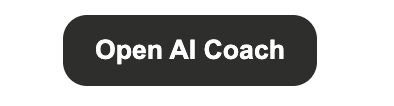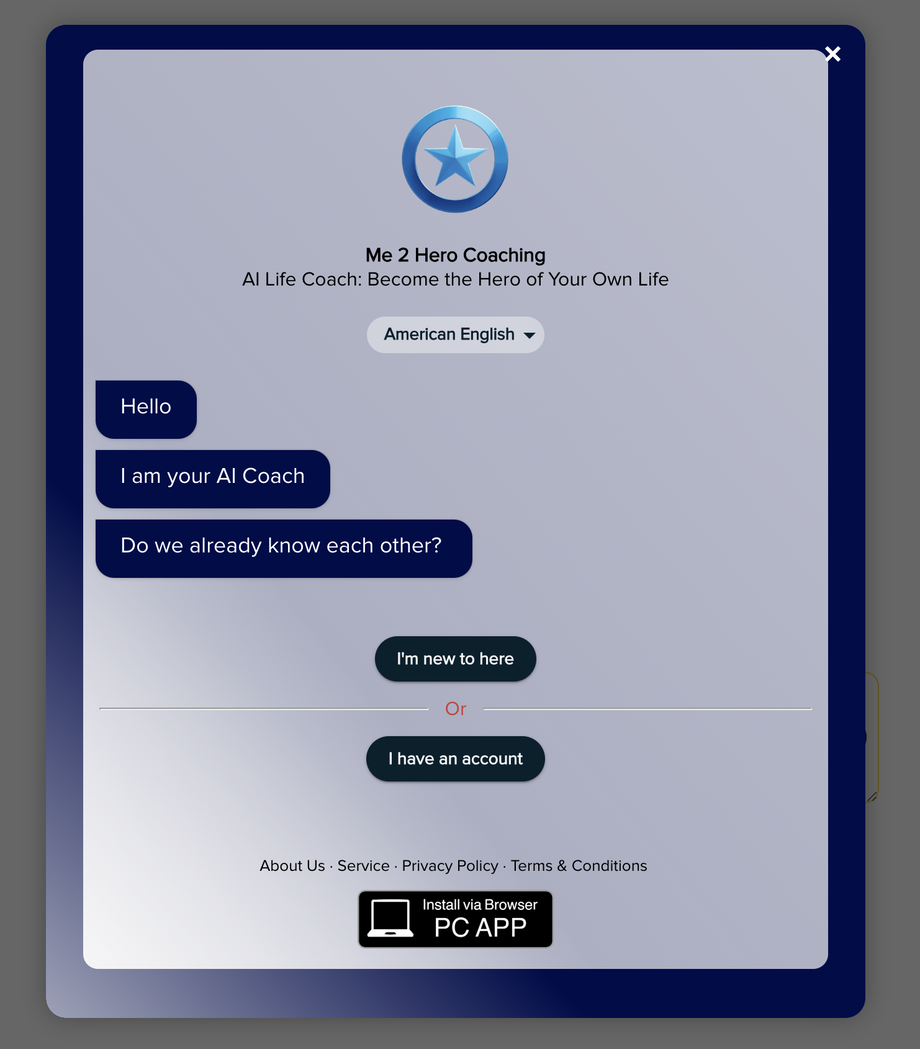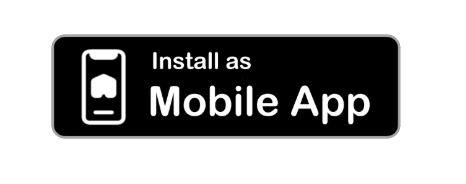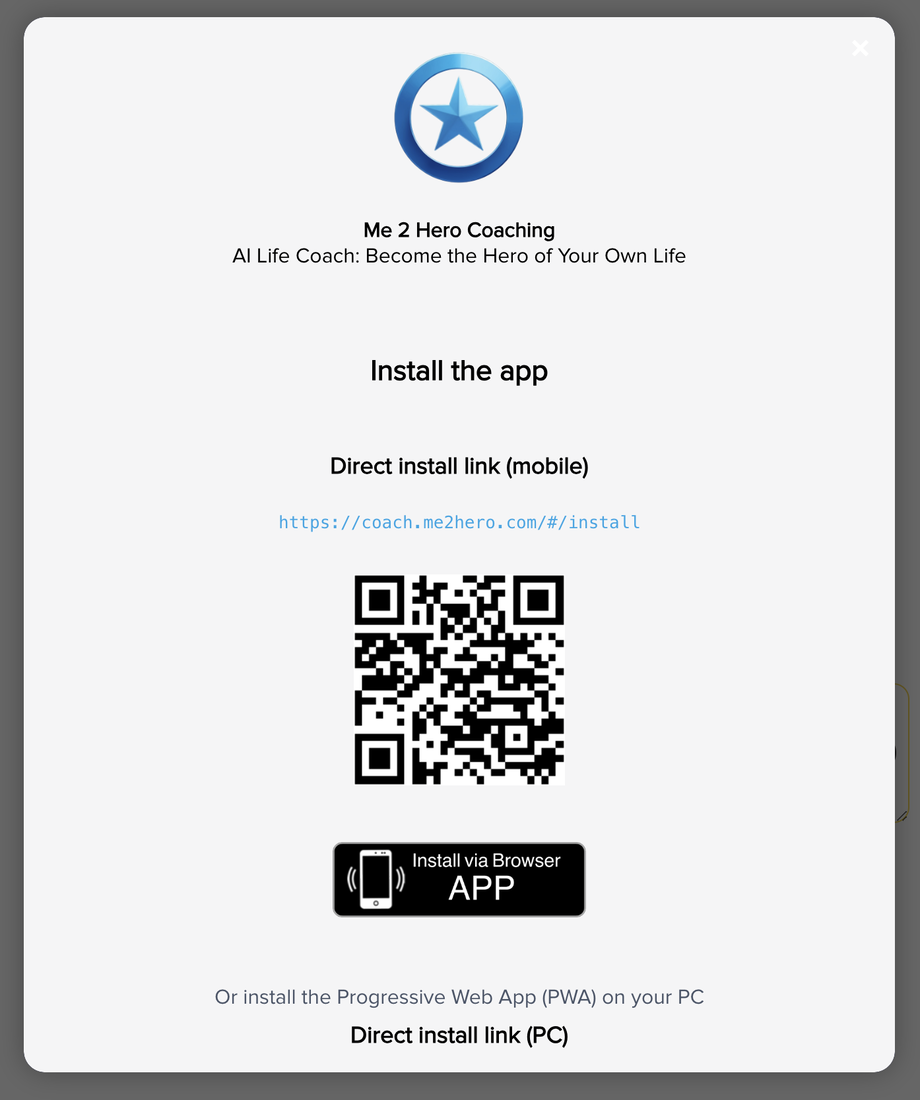1.4 Embed Branded Login Button via JS Widget
How to Add the AI Coach Widgets to Your Creator Website
Introduction
As a creator, you can embed your AI Coach directly into your site, portfolio, or sales page — helping your audience chat, book sessions, or explore your personalized AI assistant.
🧠 Step-by-Step Setup
-
Copy one of the widget scripts below.
-
Replace all instances of
https://BRANDCODE.my-ai.coach/with your unique brand or app domain (e.g.,https://hero.my-ai.coach). -
Paste the code anywhere in your site’s HTML editor — or use an embed block in your CMS (WordPress, Squarespace, Wix, etc.).
-
Save and preview.
🧩 Widget Options
| Widget | Description | Best Use |
|---|---|---|
| A. App Button Widget | Launch button for your app | Home or landing page |
| B. Chat Widget | Floating chat assistant that launches your app | In the center of the page |
| C. Install Widget | Prompts visitors to install your app | Confirmation pages or popups |
A. App Button Widget
This adds a customizable button that opens your AI Coach app.
<script>
AppWidget.create({
appDomain: "https://BRANDCODE.my-ai.coach",
buttonText: "Open AI Coach",
buttonColor: "#2d2d2b",
hoverColor: "#FCD730",
buttonTextColor: "#FFFFFF",
buttonTextHoverColor: "#000000",
borderRadius: "12px"
});
</script>
Customize the appearance using:
-
buttonText→ Change button label -
buttonColor→ Background color -
hoverColor→ Hover color -
borderRadius→ Button corner style
B. Chat Widget
This adds a chat box that lets users interact directly with your AI Coach.
<script>
ChatWidget.create({
appDomain: "https://BRANDCODE.my-ai.coach",
chatRequest: "Start typing here...",
appTitle: "AI Coach",
appSubTitle: "Your personal AI Coach is here to help you.",
buttonColor: "#2d2d2b",
hoverColor: "#FCD730",
chatBorderColor: "#FCD730",
borderRadius: "12px"
});
</script>
C. Install Button Widget
Encourages visitors to install your app on their devices for easier access.
<script>
InstallWidget.create({
appDomain: "https://https://BRANDCODE.my-ai.coach",
});
</script>
💡 Pro Tips
-
Keep colors aligned with your personal brand.
-
Place the widget near your call-to-action or signup button.
-
Test the chat experience both on desktop and mobile.