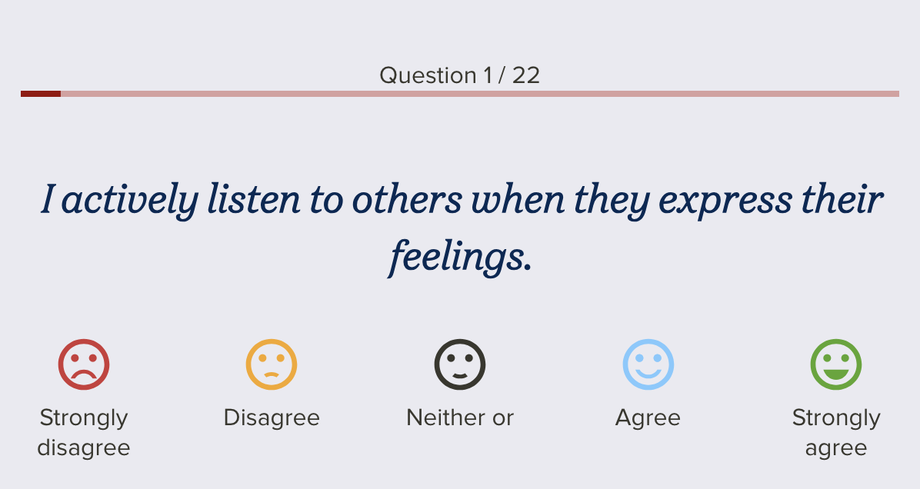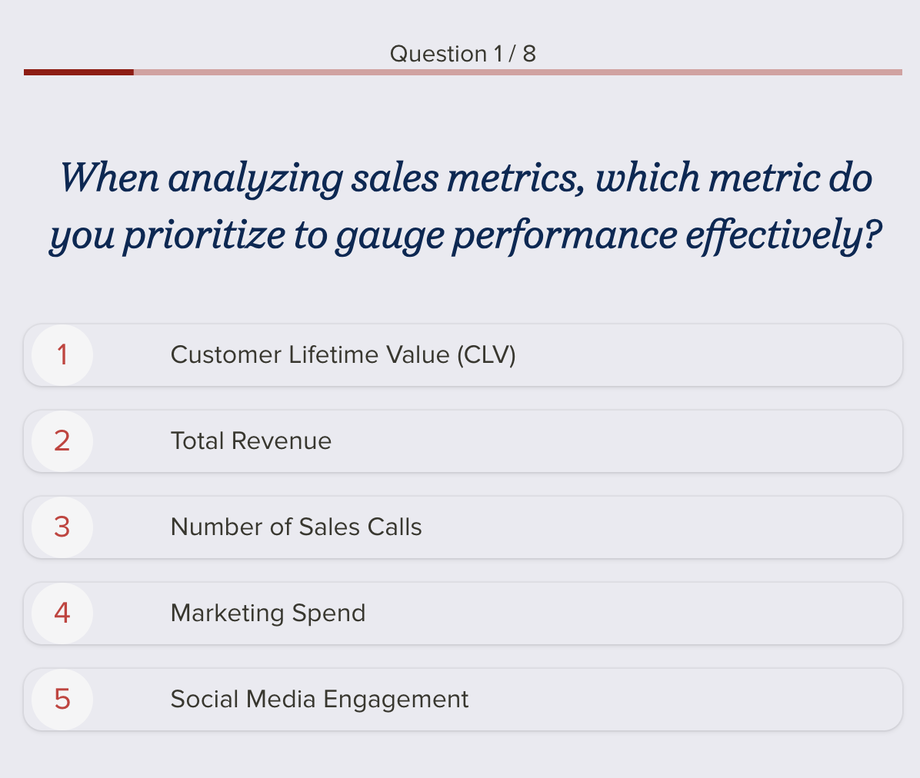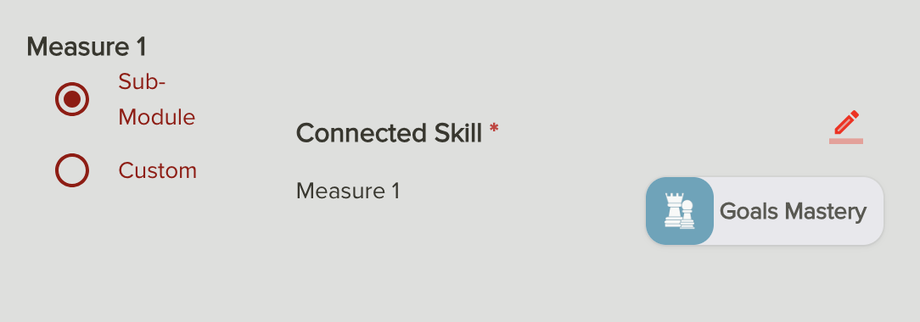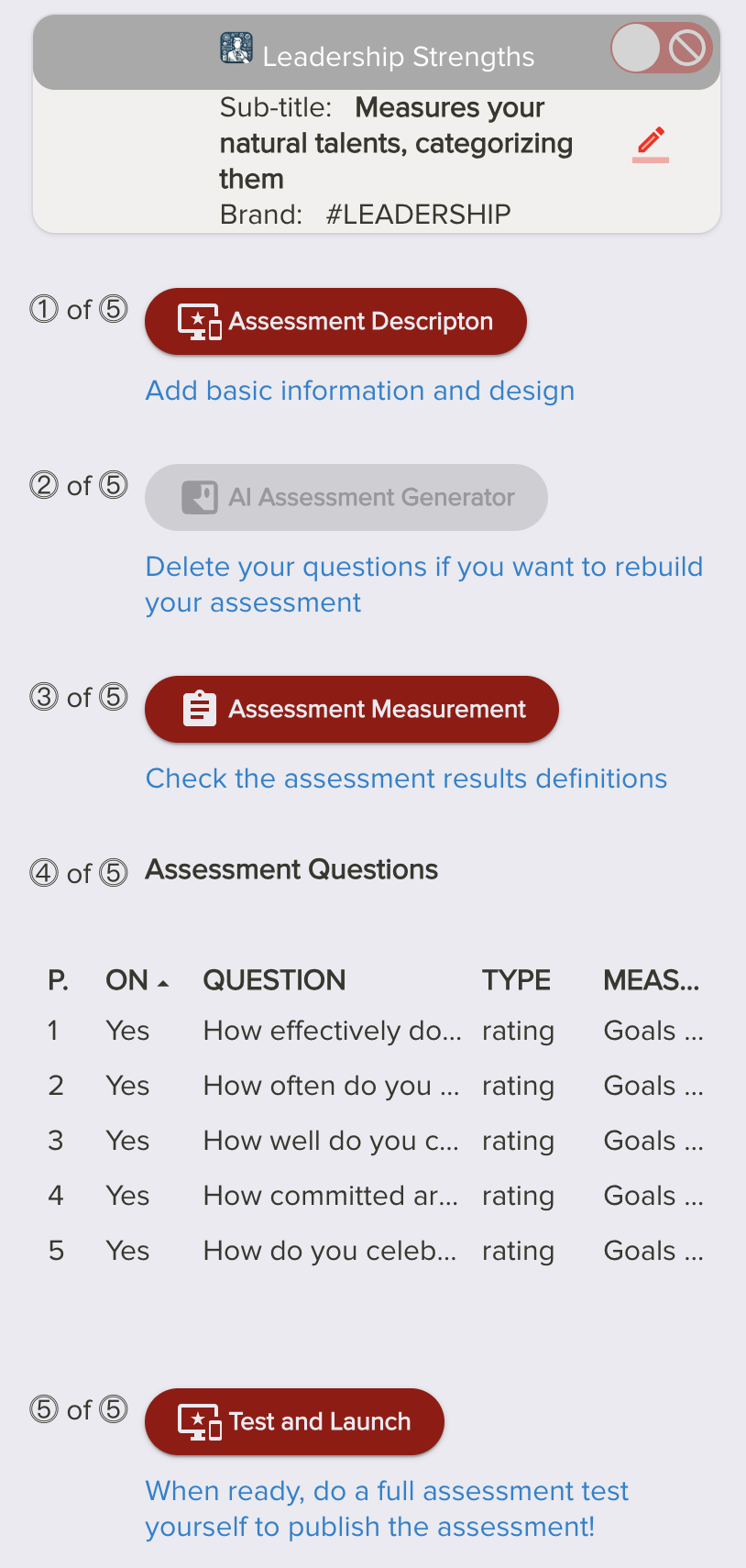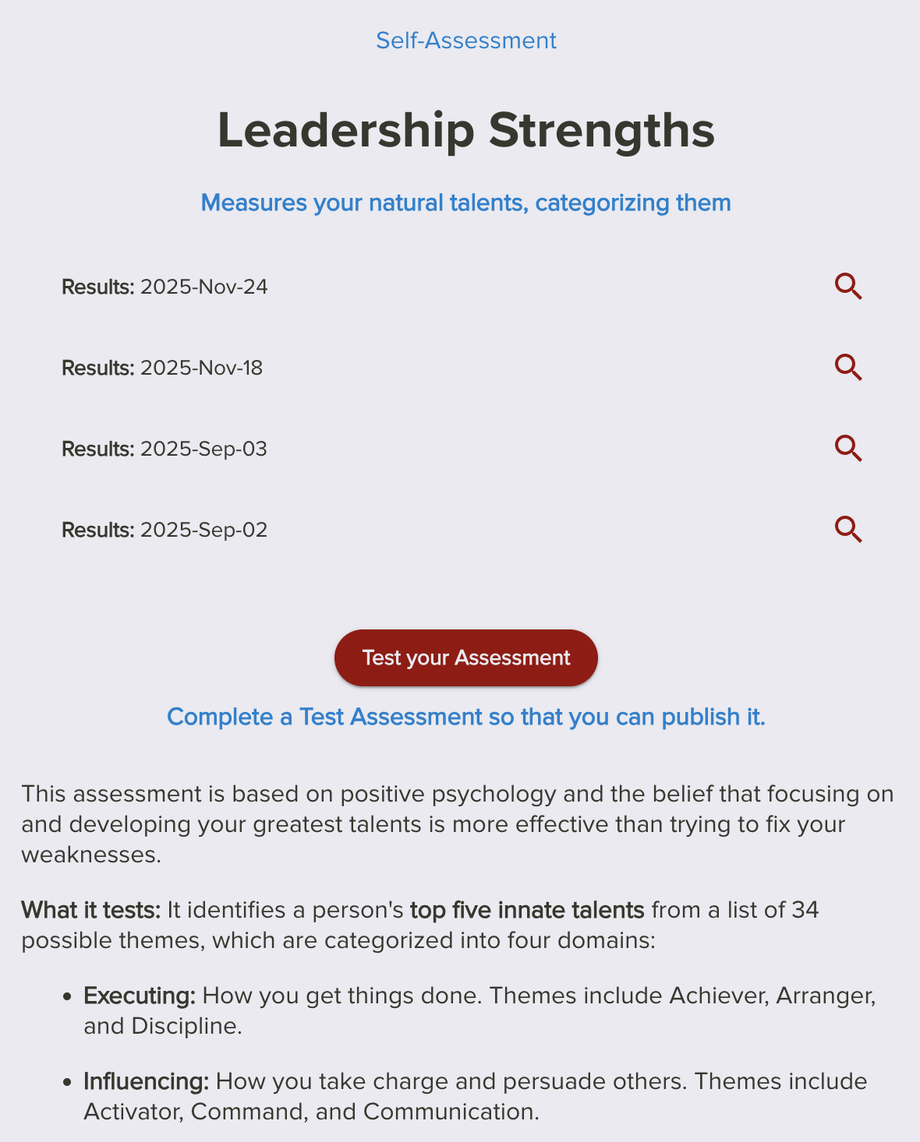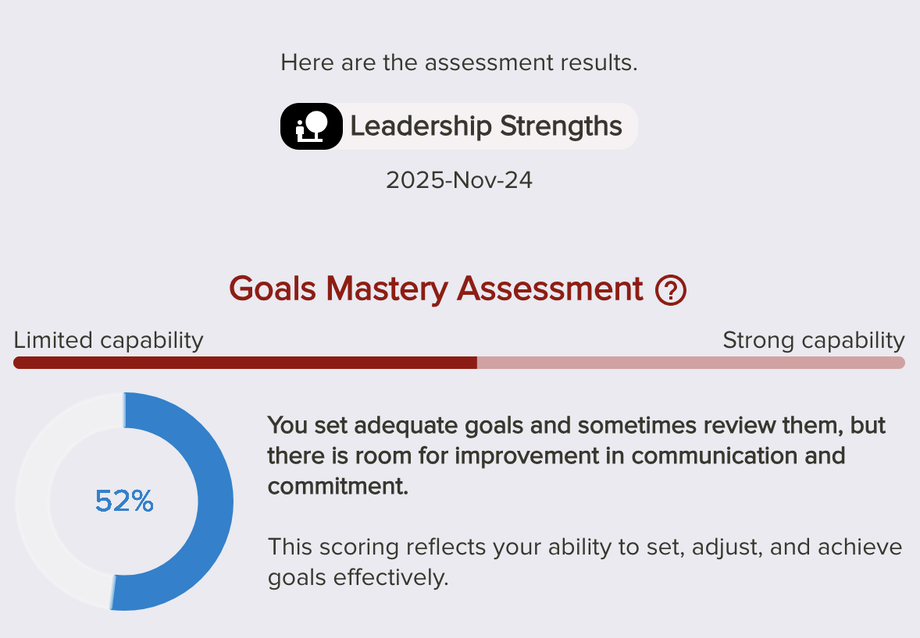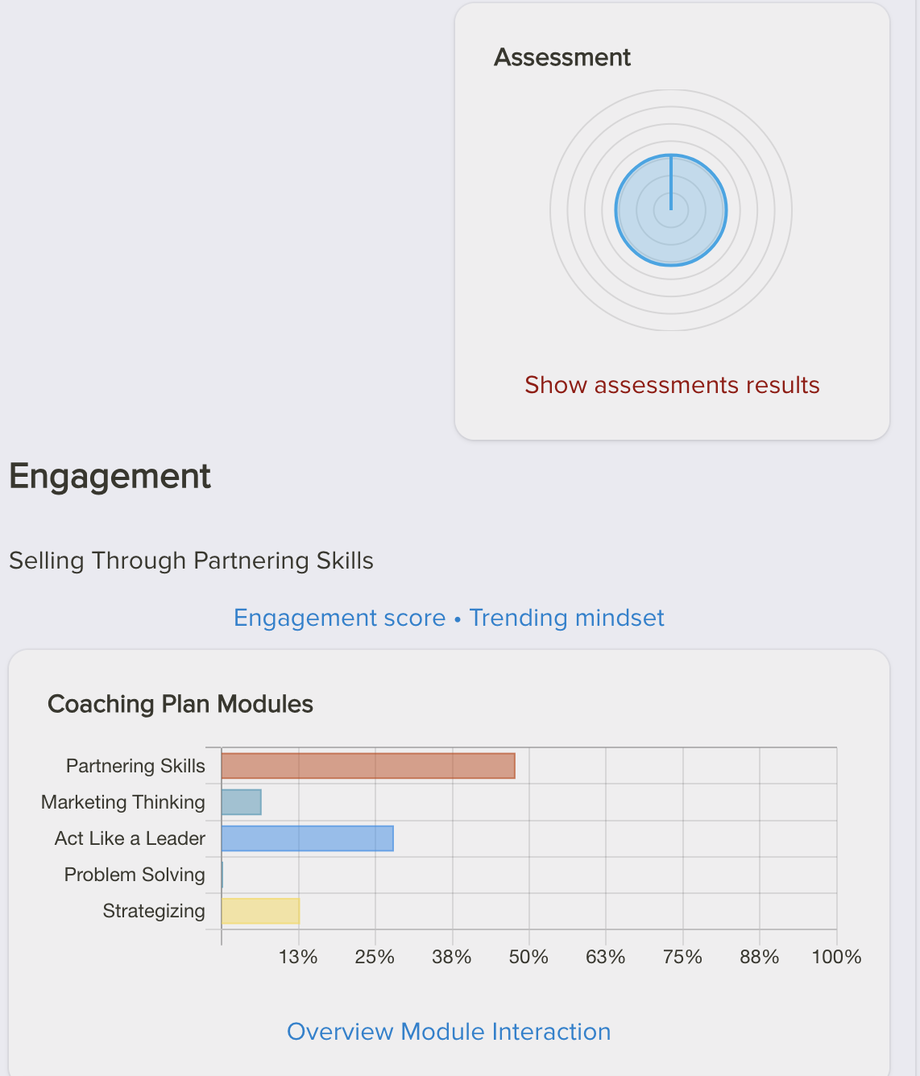4. Create Custom Self-Assessments and Questionnaires
Building Your Custom Assessment Tool
Are you a coach, consultant, or organization looking to scale your proprietary methodology and measure client progress with precision? Move beyond generic quizzes. Leverage the Creator Tool to design, build, and deploy your own branded, custom self-assessments, complete with personalized feedback from your AI coach.
Self-Assessments for Your Coaching Program
The custom assessment builder allows you to:
Validate Your Methodology: Measure your clients against your unique intellectual property and coaching framework (e.g., a "Grit Index" or a "Leadership Readiness Score").
Enhance Personalization: The results directly inform the client's subsequent learning journey, ensuring the AI Coach delivers truly personalized content and reflections.
Boost Client Retention: Provide measurable proof of progress, increasing client commitment and demonstrating the value of your branded coaching app.
Building Your Custom Assessment
Step 1: Access the Creator Tool > Self-Assessments
The Creator Tool is your hub for all custom content, including Programs, Quests, and Assessments.
Open the Creator Tool in the main navigation.
Navigate to Self-Assessments. Choose an existing assessment or questionnaire or click on the “+” icon to create a new one.
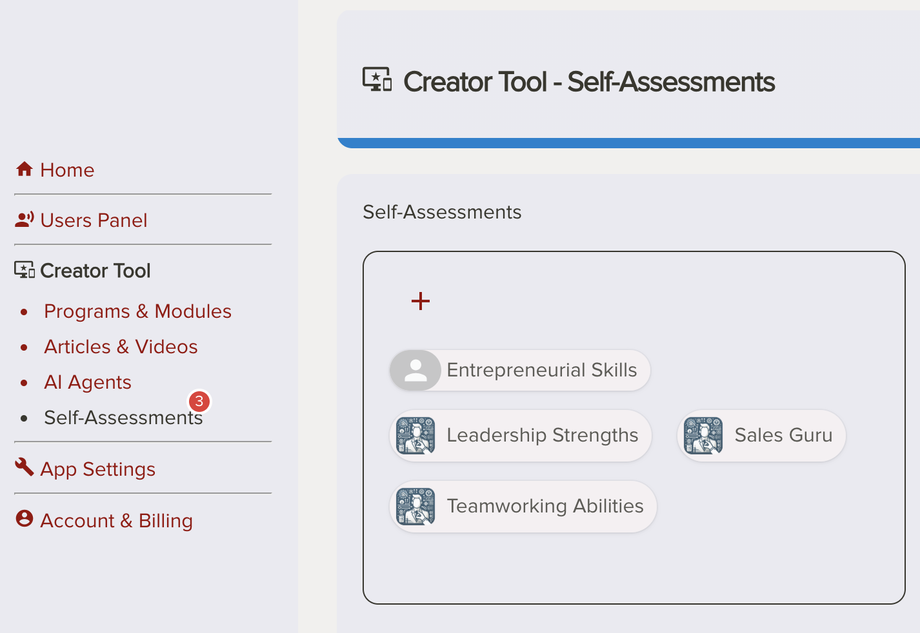
Step 2: Create a New Assessment Module (Quest)
For optimal user experience, assessments should be contained within their own dedicated sub-module or Quest.
Title & Sub-title: Give your assessment a clear
Title: "Leadership Skills” - Make it short and give it a clear name
Sub-title: "The 5-Factor Leadership Self-Assessment" or "Deep Work Readiness Diagnostic."
Add Description: Use the description to set expectations for the user. Explain what the assessment measures and how the results will inform their journey with the AI Coach.
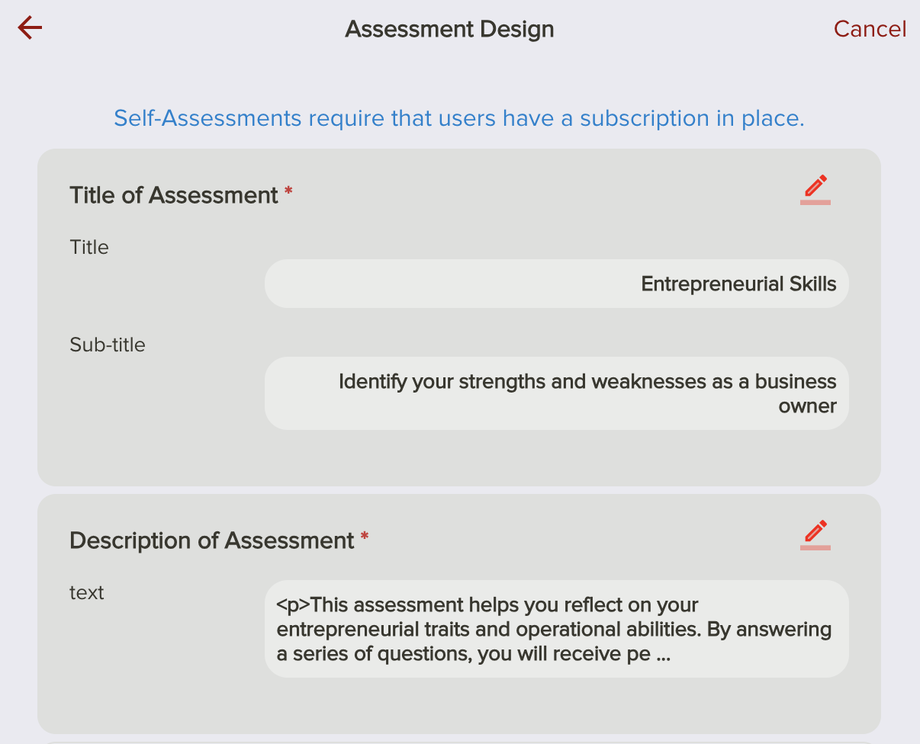
Step 3: Design and Add Custom Coaching Questions
This is where you integrate your unique methodology into the “AI Assessment Generator”.
Purpose of Assessment: Define what style of the assessment you want to build.
Choose and build from examples and add your own touch to the assessment.
e.g."Assess a specific skill",
"Measure progress toward a personal goal",
"Test the literacy in a specific topic",
"Gauge self-awareness in a particular area",
"Evaluate performance in a specific role",
"Determine readiness for a new challenge"
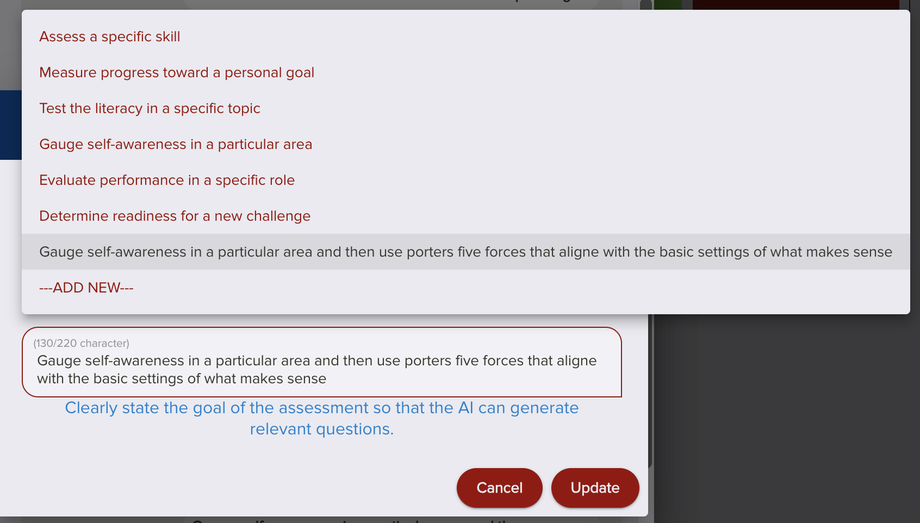
Number of Questions: Define how many questions your users should answer to get a result.
Minimum 5, ideally 10 to 20. As more questions as deeper the measure
You need at least 5 questions to add a new measure applied.
Define Question Type: Select the format that best suits your data:
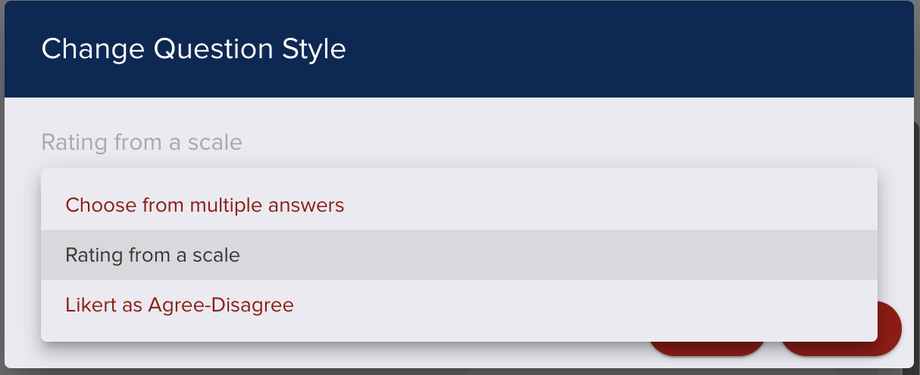
Rating Questions: Rating scales from -5 to +5 rating scales.
Likert Questions (Most Common): Ideal for Likert scales (e.g., 1=Strongly Disagree to 5=Strongly Agree) for measuring soft skills.
Single Choice from Multiple Answers: Best for knowledge checks or simple diagnostic choices.
One answer should provide the full score and the others minus points or just some points.
Add you Measures: Now choose a number of measures to get a score from.
Each measure requires at least 5 questions or more.
When you build your assessment you should consider how many and which measures you want to apply.
Each measure can connect to one of your Sub-Modules or a unique measure that you want to add.
Generate your Assessment: Once all the parameters are in, Rocky will generate your base assessment questions, measures and results that you can adjust and tweak.
Tip: This will take 2 minutes, as it is AI generated. You can rebuild it at any time, but need to delete the generated questions if you want to re-design your questionnaire or assessment.
Assessment Measurement: This is the critical step for building a functional assessment.
Results: Each measurement will provide results matching to the assessment scores of the user that are divided by 5 levels.
> 75% points - Success, approved or unlocked
> 55% points - Good, but not a success
50% points - Average result score
< 45% points - Some answers correct
< 25% points - Failed or low scores
Determine Result Tiers: Create Personalized Feedback in the Quest Completion or Assessment Results section and Write Custom Report Text: Create tailored feedback based on the user's result tier. This text should acknowledge their score and immediately direct them to the next steps.
Adjust and redefine the questions: In this section you can adjust your questions and their parameters as e.g. points. You can add additional questions as well.
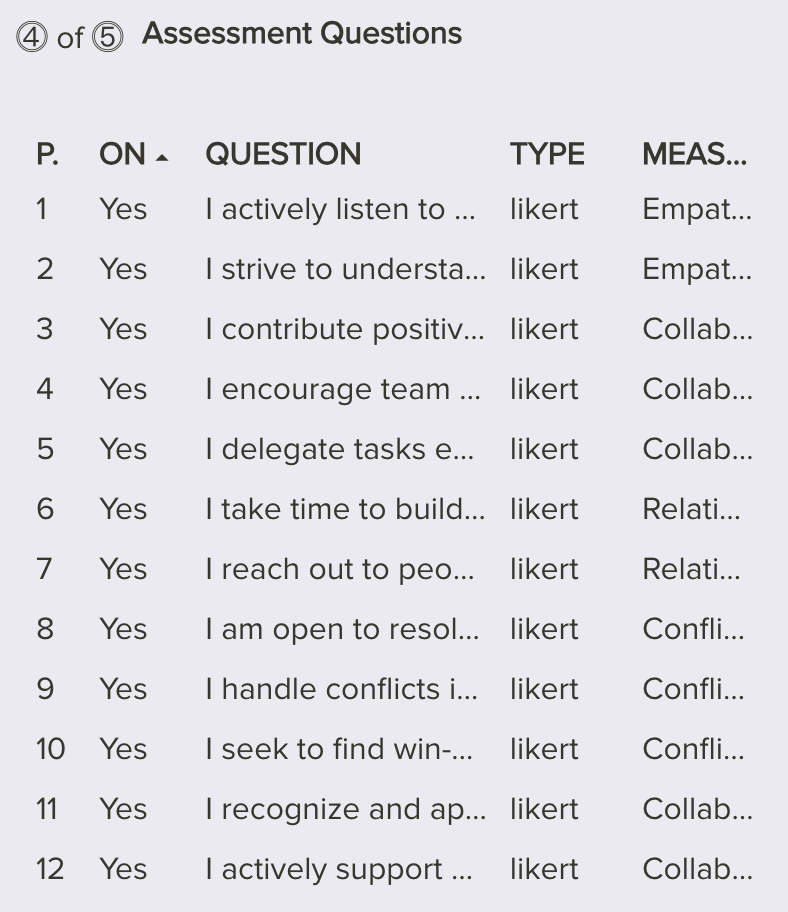
Test and Launch: Finally do a test yourself and validate it’s quality.
Step 4: See the results of the users
Monthly test: Every user can see their results immediately and repeat the assessment every 4 weeks
Monitor Analytics: Each user can visualize and monitor the progress.
User Dashboard: Access your Coach Panel & Monitoring Dashboard to view the aggregated results.