5. Bring your own Voices to your AI Coach and AI Agents
Integrate Your Custom Voices into Rocky.ai
How to Integrate Your Custom ElevenLabs Voices into Rocky.ai
This guide provides a step-by-step process for Rocky.ai business users to integrate their own custom voices from ElevenLabs through its API. By following these instructions, you can replace the default voices within Rocky.ai for specific languages with your unique AI voices.
Step 1: Create Your ElevenLabs Account and Voices 🗣️
First, you'll need to set up your ElevenLabs account and create the voices you want to use.
-
Sign Up for an ElevenLabs Account:
Go to the ElevenLabs website and create an account. Choose a plan that supports API access and the features you need, such as Voice Cloning or the Voice Library. Keep in mind that there are different plans, so select one that aligns with your usage and budget. - Choose your favorite voices:
From the ElevenLabs Library you select voices that best match your style.You are free to choose your voice style and tone, but we do not recommend to use very slow voices. Therefore, choose voices with the average speed, which will be most compatible with Rocky.ai chat.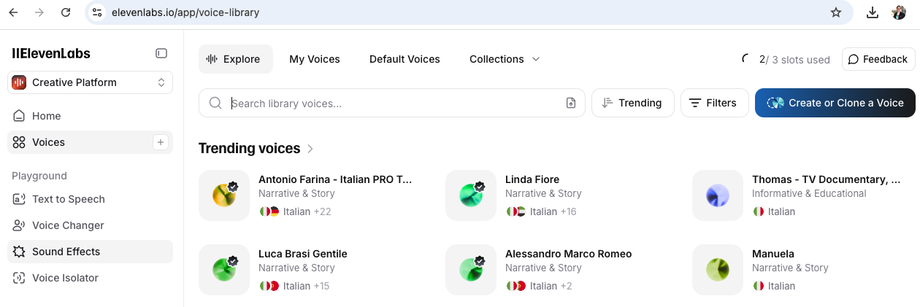
-
Optional: Create Your Custom Voices:
Within your ElevenLabs account, navigate to the "Voices" or "My Voices" section. You can create voices in a few ways:-
Instant Voice Cloning: Upload a short audio sample (around 1 minute) to instantly create a clone of your voice.
-
Professional Voice Cloning: For higher-quality results, use this feature by providing a minimum of 30 minutes of clean, high-quality audio. This process is more detailed and produces a more faithful replica.
-
Voice Design: You can also use the Voice Design tool to create a new, artificial voice by adjusting attributes like gender, age, and accent.
-
Step 2: Configure Your ElevenLabs API Key and Voice Settings 🔑
To connect your ElevenLabs account to Rocky.ai, you must enable API access and ensure your voices are public.
-
Generate an API Key:
Go to your ElevenLabs profile settings and generate an API key.
This key is essential for Rocky.ai to communicate with your ElevenLabs account.
You may need to enable specific permissions for the API key to work correctly, such as permissions for Text to Speech, Voices, and Voice Generation. You may also be able to grant full access by turning off any key restrictions.
Go to ElevenLabs > Developers > + Create Key > Enable the key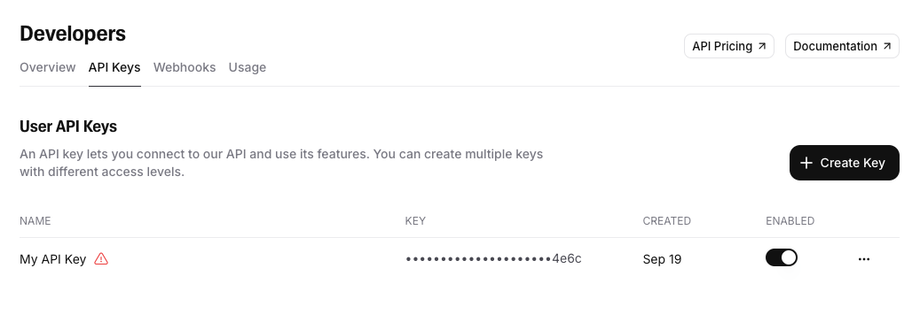
-
Make Voices Public:
The ElevenLabs voices you intend to use with Rocky.ai must be set to public.
This makes the voice and its unique Voice ID accessible for the integration.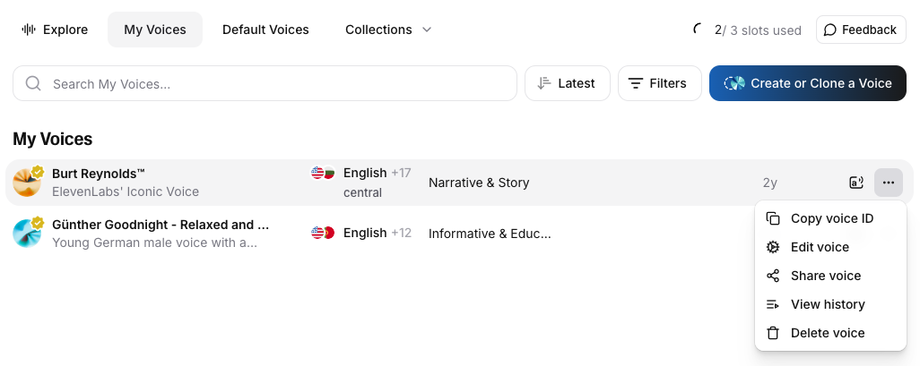
-
Ensure API Access:
Confirm that the "Text to Speech" option in your ElevenLabs account has APIAccess and is not restricted.
This is a crucial step to ensure the voice can be used by external applications like Rocky.ai.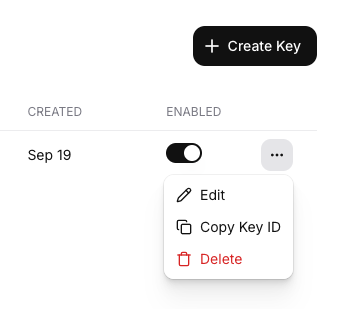
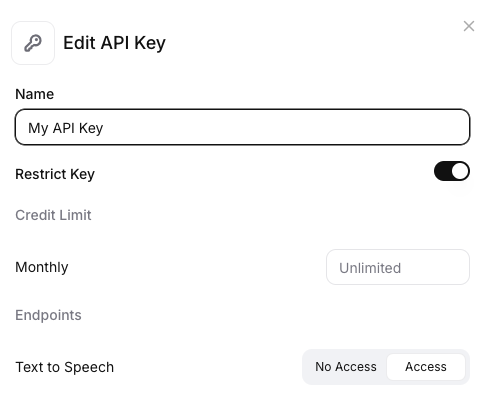
-
Note on Voice Dialects:
While ElevenLabs offers some pre-made voices that are multilingual, your own cloned voices will typically be available in only one dialect. If you want to use the same voice with different dialects (e.g., British English and American English), you will need to create a separate Voice ID for each dialect within ElevenLabs.
Step 3: Integrate your voices into Rocky.ai ⚙️
With your ElevenLabs account and voices ready, you can now add them to your Rocky.ai platform.
-
Navigate to the Voice Settings:
Log in to your Rocky.ai business account.
Go to your White Label 'App Settings' > 'App Experience' > 'Chatbot Settings'.
From there, navigate to the 'Bring your Voices' section.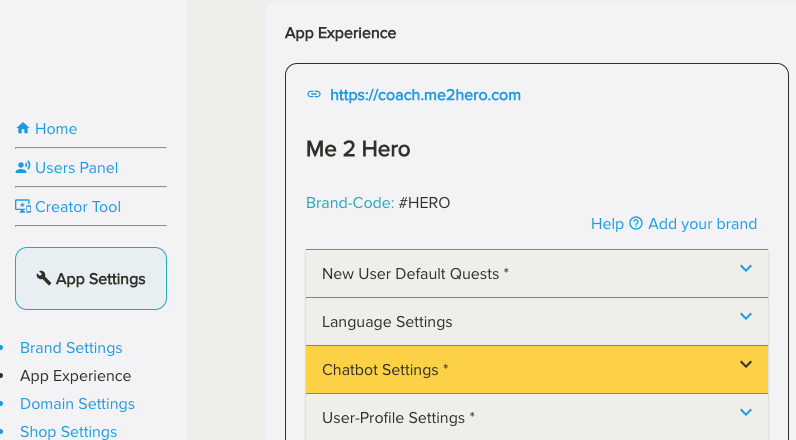
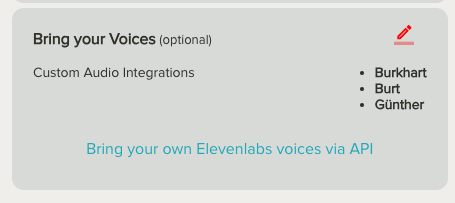
-
Add a New Voice:
For each voice you want to add, you will need to provide the following information:-
Short Name: Give the voice a clear, short name.
-
Related Language: Select the language associated with this voice.
-
ElevenLabs API Key: Paste your ElevenLabs API key.
-
Voice ID: Enter the specific Voice ID for the voice you are adding.
-
Avatar Image (Optional): You can also upload an avatar image, which will be used in the upcoming audio mode.
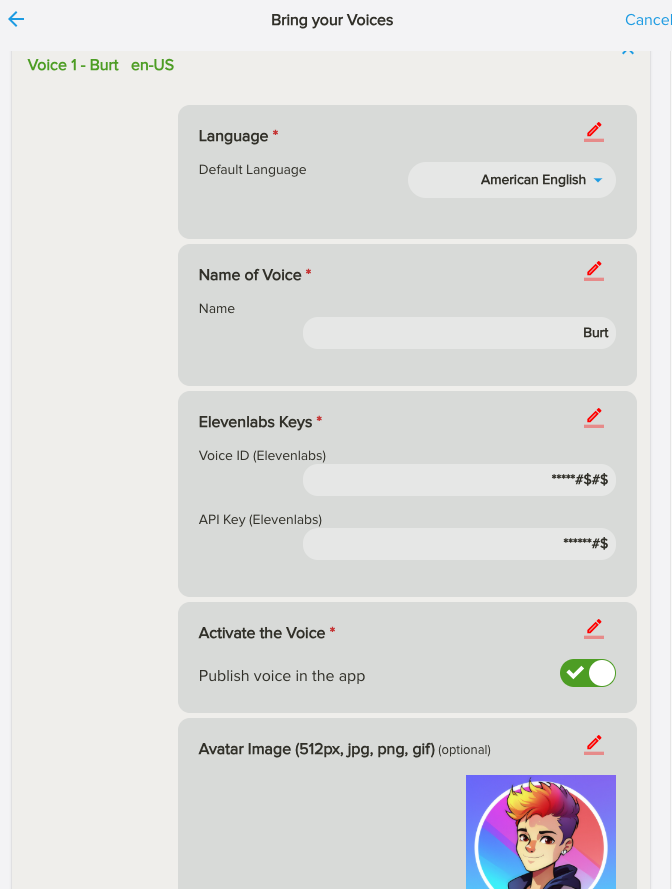
-
-
Activate and Test:
-
Once all the information is entered, activate the voice.
-
Important: When you integrate a custom ElevenLabs voice, you will overwrite the default Rocky.ai voices for that specific language and voice version. For example, if you add an American English voice, all of the standard American English voices provided by Rocky.ai will be replaced. However, other language voices (like Spanish) will remain untouched until they are also replaced with a custom ElevenLabs voice.
-
To test your new voice, go to the AI chat inside your branded Rocky.ai app. You can change the voice in the chat settings dialogue, where you can choose the voice by language and name. You can also activate or deactivate the voice in general.
-
Note: You may need to refresh the app for the new settings to become active.

-
-
Manage Your ElevenLabs Credits:
Be aware that this feature and the associated costs are not covered by Rocky.ai services. The use of your custom voices via the ElevenLabs API will consume credits from your ElevenLabs account. You must have sufficient funding or a plan with enough credits to ensure uninterrupted service.

